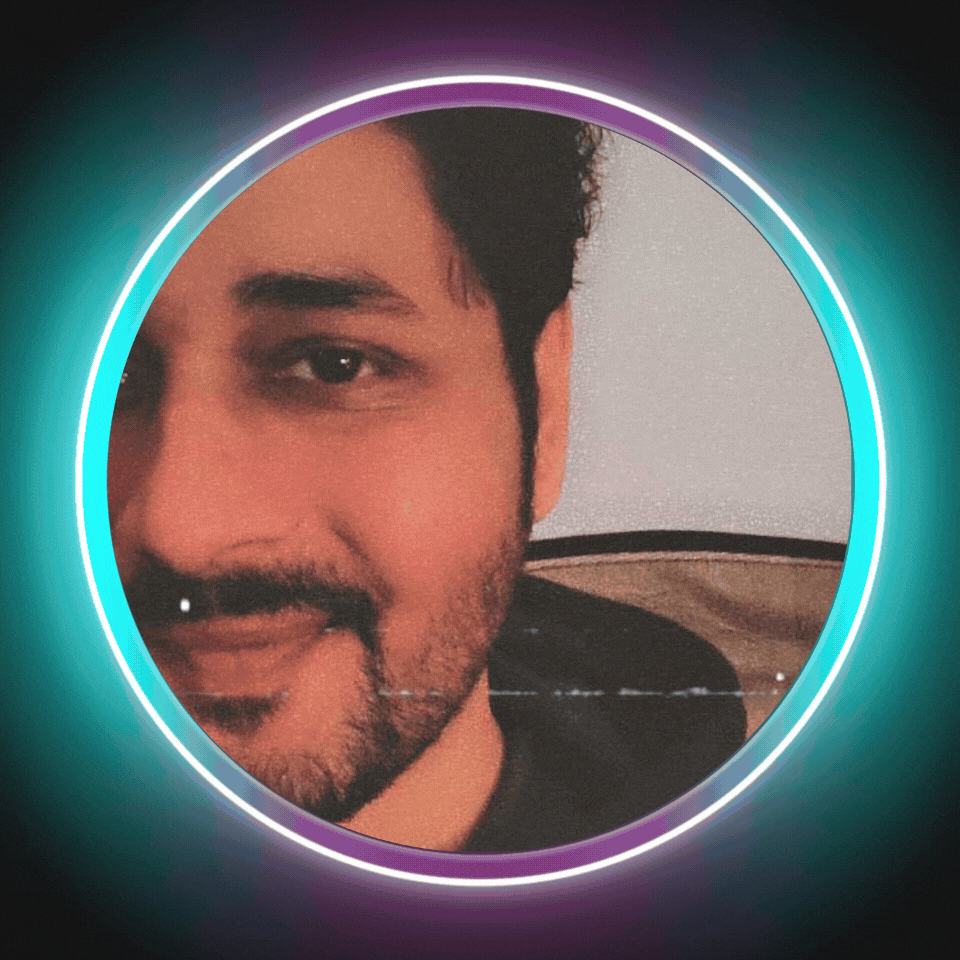Member-only story
OpenSSL
DIY SSL: How to Create a Self-Signed Certificate
Secure Your Website with HTTPS
In today’s digital age, security is critical to any application. One way to enhance security is using SSL/TLS certificates to secure communications between clients and servers. Using publicly trusted certificates is the recommended approach, and sometimes it may be necessary to use self-signed certificates for testing or development purposes.
The article demonstrates how to create a self-signed certificate with .NET 7 and highlights the best practices you should follow.
Step 1: Install the OpenSSL library
Before we proceed, we need to ensure that we have OpenSSL installed on our machine. OpenSSL is an open-source cryptographic library that enables the creation and management of SSL/TLS certificates. You can download it from the OpenSSL website to install OpenSSL on your machine.
Step 2: Generate the Private Key
The first step in creating a self-signed certificate is to generate a private key. You can do this by running the following command in your command prompt:
openssl genrsa -out mykey.key 2048This command generates a private key with a 2048-bit length and saves it to a file named “mykey.key.”
Step 3: Create the Certificate Signing Request (CSR)
The next step is to create a Certificate Signing Request (CSR). The CSR contains information about the entity that the certificate is being issued to, such as its name, address, and public key. To create a CSR, run the following command:
openssl req -new -key mykey.key -out mycsr.csrThis command generates a CSR and saves it to a file named “mycsr.csr.”
Step 4: Create the Self-Signed Certificate
We can generate the self-signed certificate now that we have the private key and CSR. You can do this by running the following command:
openssl x509 -req -days 365 -in mycsr.csr -signkey mykey.key -out mycert.crt